How to Get the XP Quick Launch Bar in Windows 10
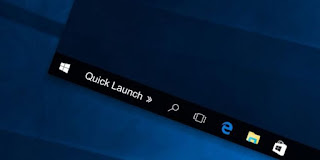
he Windows have to develop developed greatly and talking about the latest version of Windows it is the Windows 10, while the Windows from which this operating system started to become popular was Windows XP. There is a huge difference between the Windows XP and Windows 10 as compared to the features. But one amazing thing is that even the Windows 10 lacks some of the good features that are present in Widows XP, and the users always wish to have those features back. One of the great feature of Windows XP that the users of version 10 always wish to attain is its Quick Launch bar. This bar helped the users to quickly launch the frequently used apps just through all single click panel placed on the taskbar. Fortunately, the Windows 10 can easily implement this feature just through some simple ways and method. Here in this article, we have written the method by which Quick Launch Bar can be added to the Windows 10. If you wish to know about the method then please go on reading this article till last!
How to Get the XP Quick Launch Bar in Windows 10
The method is quite easy and simple and you just need to implement simple settings that will allow you to import this old setting, So follow the below steps to proceed.
Steps to Get the XP Quick Launch Bar in Windows 10:
#1 To start with the method first of all right click on the free area of the Windows taskbar. This will launch the list menu and there will be an option named Taskbar, just click on this option or hover over it. Through the other list that appears select the New Taskbar option.
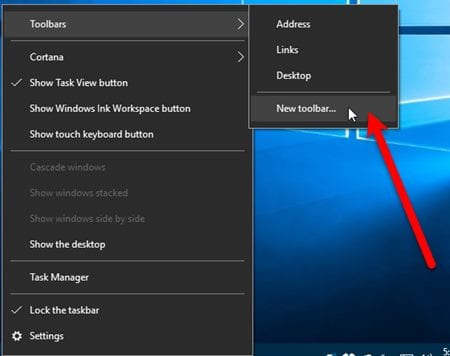
#2 The above step will launch the Explorer through which you have to make some amendments. Enter this value (%appdata%\Microsoft\Internet Explorer\Quick Launch) into the address field and hit enter.
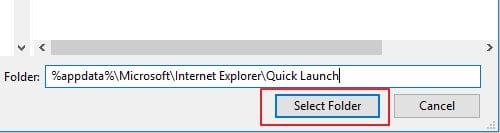
#3 Click on the Select Folder button and this will respond with Quick Launch bar that will appear on the taskbar. By default, this will place the quick launch bar near the notifications option.
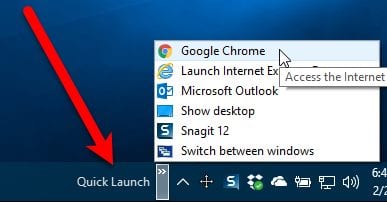
#4 To drag the Quick Launch bar near the start menu on the Windows taskbar, just click on the free space of Taskbar. Select the Lock the Taskbar option and then you will be able to place the quick launch bar to near the start menu button through drag and drop.
#5 This quick launch button on the text bar will not be totally similar to that of Windows XP but still, it performs the required function so the looks can be overridden. As there is the Cortana icon on the taskbar near the start icon so the farthest position to which quick launch can be dragged is the side of Cortana. This place is quiet good for quickly accessing the quick launch bar.
Simply enjoy the function of Quick launch bar to launch all your most frequently used apps. This function is intelligent enough that it can detect all your most used apps and the useful ones!
Now if in case you wish to remove the Quick Launch bar from the taskbar then it can be done easily through the taskbar menu options. That is through the right click menu!
It is slightly awkward to know that much older Windows was availing some good features that are lacking in the newest versions. But subtly it is good that the newest version gives the capabilities to the users to easily add these features. At we-we would say that you might have got this method from the article. We hope you got the whole benefits out of the method without any issues. Please provide your valuable opinions regarding the article through the comments section!











No comments: